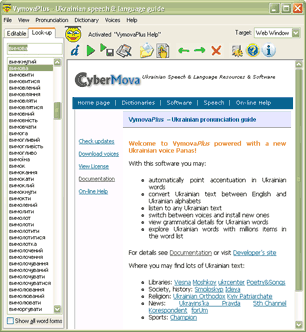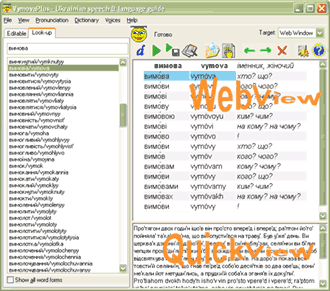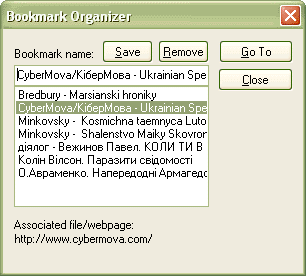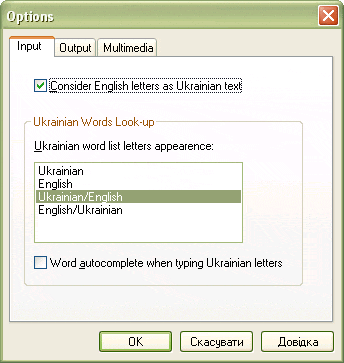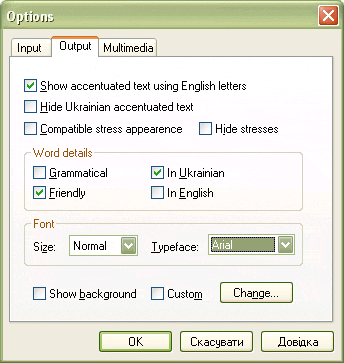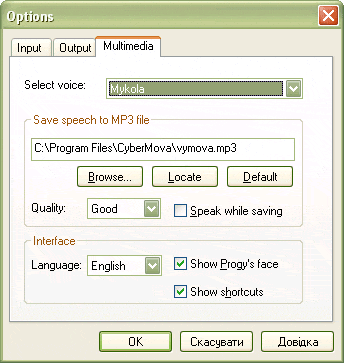Ukrainian Speech & Language Resources & Software – VymovaPlus Help
- Home page |
- Dictionaries |
- Software |
- Speech
|
VymovaPlus Help
(updated
on December 18, 2006)
| |
|
Overview |
VymovaPlus software with built-in Ukrainian text-to-speech system and translation dictionary guides you within Ukrainian speech and language
To help reading Ukrainian text it puts accentuation marks (stresses). For those who is not familiar with Ukrainian alphabet, a phonetical text where English letters are used is optionally provided. You may input Ukrainian text using both Ukrainian or English letters. Special Transliteration commad allows for converting Ukrainian text between Ukrainian and English letters. You may look at grammatic details (paradigme) for selected Ukrainian words! Moreover, the software reads aloud any Ukrainian texts, particularly from websites! Text-to-MP3 convertor is available. English texts might be read with strong enough Ukrainian accent. Bookmark system is provided to remember a selection in file or web page. A special folder My Documents\My Vymova Files is created for storing bookmarks and speech files. The Options dialog allows for customizing the software appearance and performance meeting your specific purposes and current familiarity with Ukrainian language and the software. |
|
Glossary |
VymovaPlus is the title of the Ukrainian pronunciation guide software. The title originates from Ukrainian word вимова (vymova) - pronunciation. Plus means three main extra features: (1) reading aloud any Ukrainian texts, accomplished with text-to-MP3 convertor and bookmark system extremely useful for lengthy reading, (2) smart transliteration from English letters to Ukrainian and vice versa, (3) Ukrainian word grammatical look-up . Editable is a window where any text might be typed, edited, pasted from the clipboard (Ctrl-V) or loaded from a text file. As far Editable and Look-up sections are placed at same area you might switch between these windows using the tab control. Ukrainian look-up is a section where user can look for a specific word in the endlees list of Ukrainian words. The list may contain only basic words or all word worms (that is approximately 10 times more) depending on the switch below the word list. Text might be typed using Ukrainian or English keyboard. In first case the word will be completed automatically if the corresponding setting in the Options dialog Input section is switched on. Web view window accepts web pages opened within Open dialog or dragged-and-dropped ones. The result of accentuation, word translation and word details are displayed there as well. To navigate back and forward between pages push respective buttons. Navigation control commands are also available from View menu. You may also click right mouse button to open the context menu. Accessible there commands allow for refreshing the window content, changing text encoding, copying selection to the clipboard and so on. Quick view window is an additional text window accepting an output of dictionary, transliteration and accentuation commands. You may type there or select some text. To switch the output target between Web and Quick views click on the Target dropdown list. You may show/hide Quick view from menu item View/Quick View. You may adjust space between all views with your mouse. Active selection is a piece of text selected in the currently focused Editable, Web or Quick view windows, otherwise it is entire content of the edit box or a selected item of the wordlist in Look-up section. Follow Progy eyes for hint what is focused at the moment. Progy is a familiar name of Pronounciation Guide. His head, if visible, is rather for fun. He follows the focused window with his eyes and blinks sometimes. More functions for Progy are planned in next versions. To show/hide the Progy's face refer to the Options dialog Multimedia section. Status message appearing on the right from Progy's face displays useful information about current state and hints. |
|
How to... |
How to open a document
For opening you may also grag-and-drop to the Web window links from Internet Explorer.
How to bookmark the active selection
How to open a bookmark
How to accentuate the active selection
How to play the active selection
How to convert text to MP3
How to translate words
How to convert text betwenn Ukarinian and English letters How to view grammatical details
|
|
Options dialog |
The Options dialog allows for customizing the product appearance and performance meeting your specific purposes and current familiarity with Ukrainian language and the software. The Options dialog consist of three sheets each of which is available by clicking on respective tabs: Input, Output and Multimedia.
Switch the first option on if the input Ukrainian text consist of English letters. Adjust Ukrainian words look-up in the respective section. You may alter appearence of the word list and switch the option that enables word autocompletion while typing Ukrainian letters in the edit box.
On the Output sheet
top general options allow to regulate the appearence of accentuation
output text. It may be composed of Ukrainian either English letters or
both in parallel. It is recommended to check Show
compatible stress for users with Windows 98/ME systems. This will
alow them for listening the accentuated text correctly. It is also useful
for everyone who is going to edit an accentuated text (e.g. to adjust word or
phraze stresses). In Word details section choose the way Ukrainian grammatical forms be explained and language of explanation. Friendly explanation normally shows the question to the certain grammatical form. Note, that friendly explanation sometimes might be not exact and goes alone better for advanced users. No explanation are shown when all options in this section are unchecked. In the last two sections you may change font size and typeface and the background for Accentuation and Word Details commands output.
Note, some options are available since version 2.0. Push Locate to get the directory where MP3 file is saved. There you can listen, copy or the saved speech. Use Default button to generate a default MP3 file path. Here also the Progy's face might be switched on/off. When Show shortcuts is checked then available key combinations will be exposed on buttons' tooltips. |
|
Tips and Tricks |
If you see some gibberish instead of Ukrainian letters in Web window the most likely reason is a wrong text encoding. To switch to another one click right mouse button somewhere in Web window (but do not click a picture, link or selection). Then in context menu choose Encoding and in the opened submenu look for items beginning with a word Cyrillic. Try them. If it did not work or no such items, click the item More and try in the appeared subsubmenu items beginning with Cyrillic. The item Cyrillic (Windows) and Unicode (UTF-8) are most applicable. If you see a gibberish instead of Ukrainian letters in the Editable save the desired text in a separate file and then open that file. Refer to Known Problems section if the problem persist. Avoid selecting text with command Select All from Web window context menu (same as Ctrl-A). Otherwise, your text could scroll not synchronously with pronouncing. To select all text without the mentioned command, select first couple words, then press End key, hold Shift key and click left mouse button on the last word. In the Editable it is enough just to point the begining of the text to be pronounced. You may point the word accentuation (stress) manually in certain words typing the + sign after the accentuated wovel. It might be useful when exact pronouncing of ambiguous word is necessary (e.g. за+мок - a castle and замо+к - a lock) or unknown word or propernoun occures. You may point the phraze accentuation manually making the certain words to be emphasized among other words in a phraze. Type the * mark after the accentuated wovel of the word you want to emphasize. It might be useful when exact emphasis in phraze is desired like in situation: - Хто співає? (Who is singing?) - О*ля співає (Olya is singing) versus - Що робить Оля? (What's Olya doing?) - Оля співа*є (Olya is singing). Advanced users may add their own words in the custom pronunciation dictionary. It is a text file named user.vcb located in <Installation directory>/ua, where the <Installation directory> is typically c:\Program Files\Cybermova. Insert desired words strongly in alphabetical order. Point accentuation (stress) for added words typing the + sign after the accentuated wovel. |
|
Known Problems |
Still no
Ukrainian letters appear? Typically, you might see a vertical bars
instead Ukrainian letters in the Editable and
Look-up sections. It means, you should configure your computer to activate Ukrainian
letters. Folow the next steps: You should ensure the necessary codepage conversion tables are installed.
Open the dialog Start/Control Panel/Regional and
Language Options. Click Advanced tab
and make sure the following items in the Codepage conversion tables list
are checked: A selection is not being converted to speech? This may happen when you double clicked a word for selection in Web window. So, avoid selecting letters in such a manner. Drag your mouse or click it holding shift key to make a selection instead. In next versions we'll hopefully overcome this problem. No selection appears when bookmark opened. Before exposing a fragment you saved to bookmarks the software waits a page loading completion. Thus, if some elements on a page are inaccessible at the moment, the page loading will not acomplish and the status string will tell you something like 2 elements left to load. The problem solution is simply to stop the page loading pressing the proper button or ESC key and the selection will appear. A link has opened in a new Internet Explorer (IE) window and I cannot perform operations proper to VymovaPlus on this page. To take the "escaped" window back to VymovaPlus, follow the next steps: A small fuzzy frame with black arrow will follow the mouse cursor. If the VymovaPlus Web window is hidden by other windows, drag mouse to VymoPlus area on your task bar, hold it a little and VymovaPlus will activate. |
Wordsearch Ukrainian-English: Express | Pro
Countries Human translation